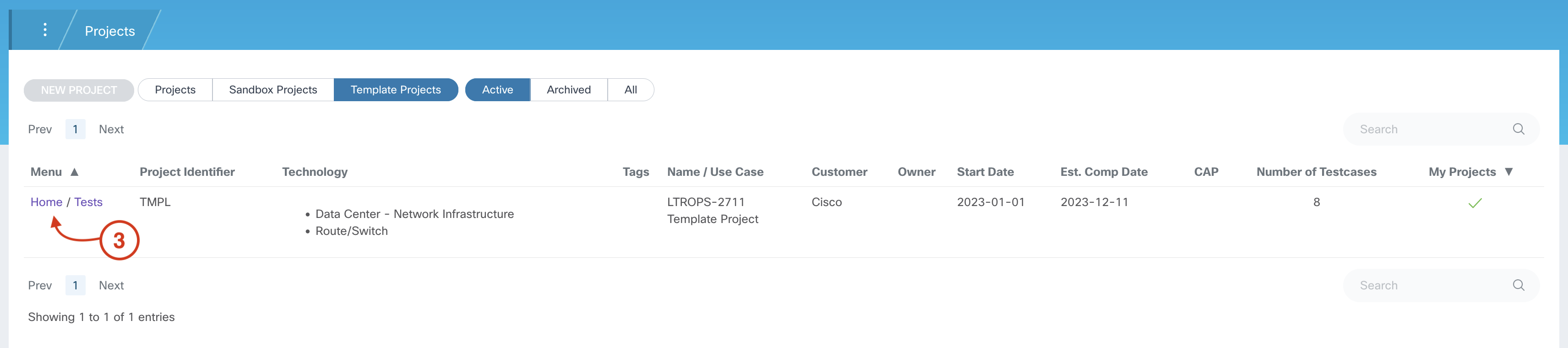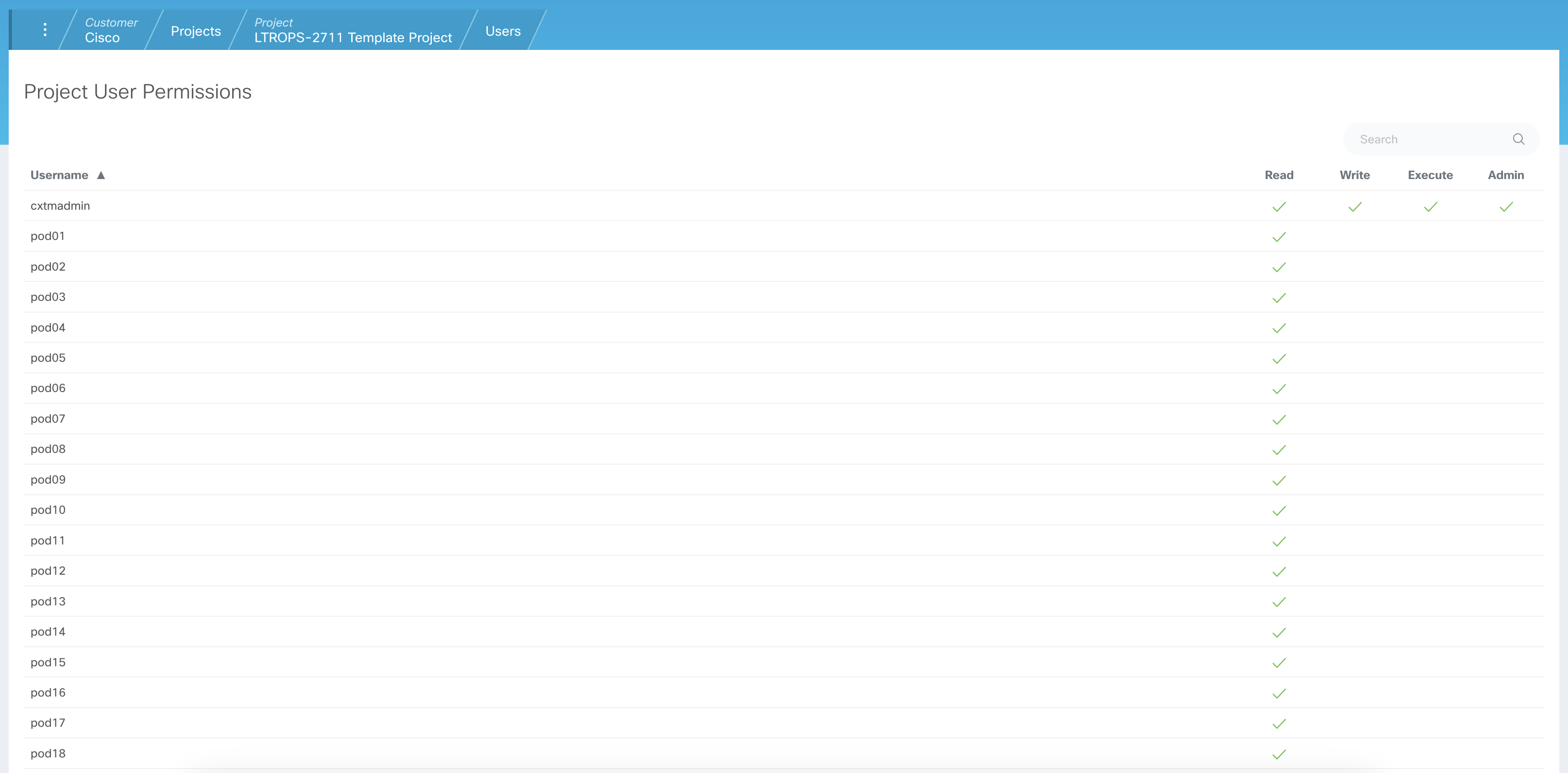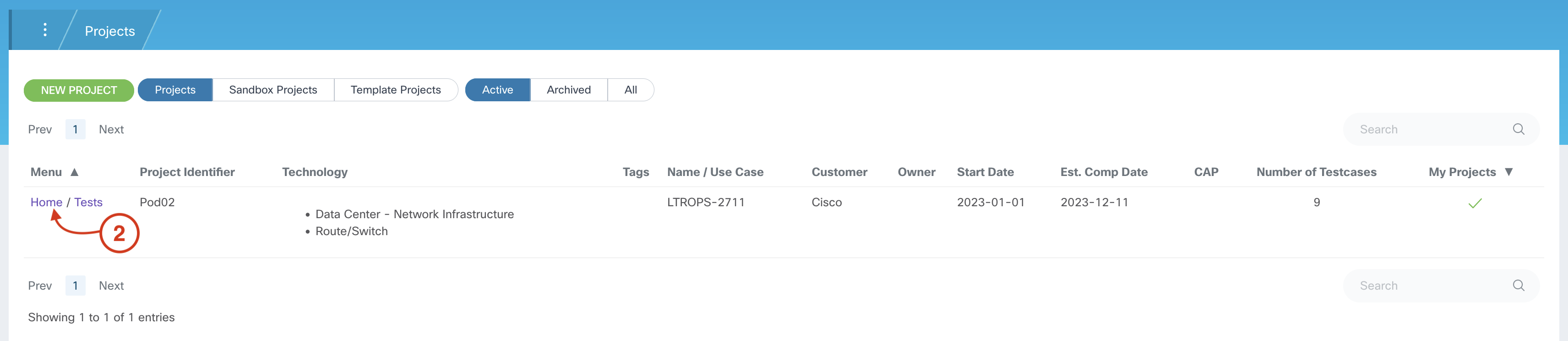- Introduction
- CXTM Basics
- CXTM Projects
- CXTM Test Cases
- CXTM Test Automation
- Revisit Imported Test Cases
- CXTM Batches
- CXTM Notifications
- NetDevOps
- CXTM Reporting
- CXTM References
- Bonus: Project Users
- Bonus: CXTM REST API
- Bonus: Secret Env Variables
Project Users
As alluded to earlier in this lab, CXTM provides the ability to control user access permissions to projects.
Step 1 - Access Project User page
From your project homepage:
-
Click on the Project Users button

From your Project Users page, notice that there two users with access to your project, cxtmadmin and your user. Notice that
both have been given Read, Write, Execute, and Admin permissions. Users with these privileges can modify, add, delete, and
execute automation within the project.
Step 2 - Access Template Project User page
From your Project Users page:
-
Click on the Projects tab in the navigation breadcrumbs

-
Click on the Template Projects button

-
Click on the Home link for the LTROPS-2711 Template Project
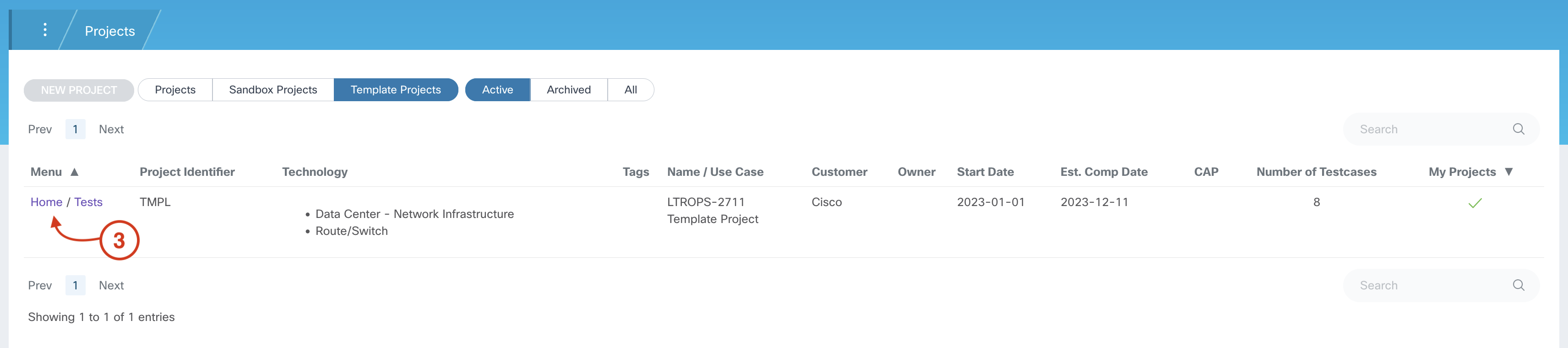
-
Click on the Project Users button

-
Review the Template Project User Permissions
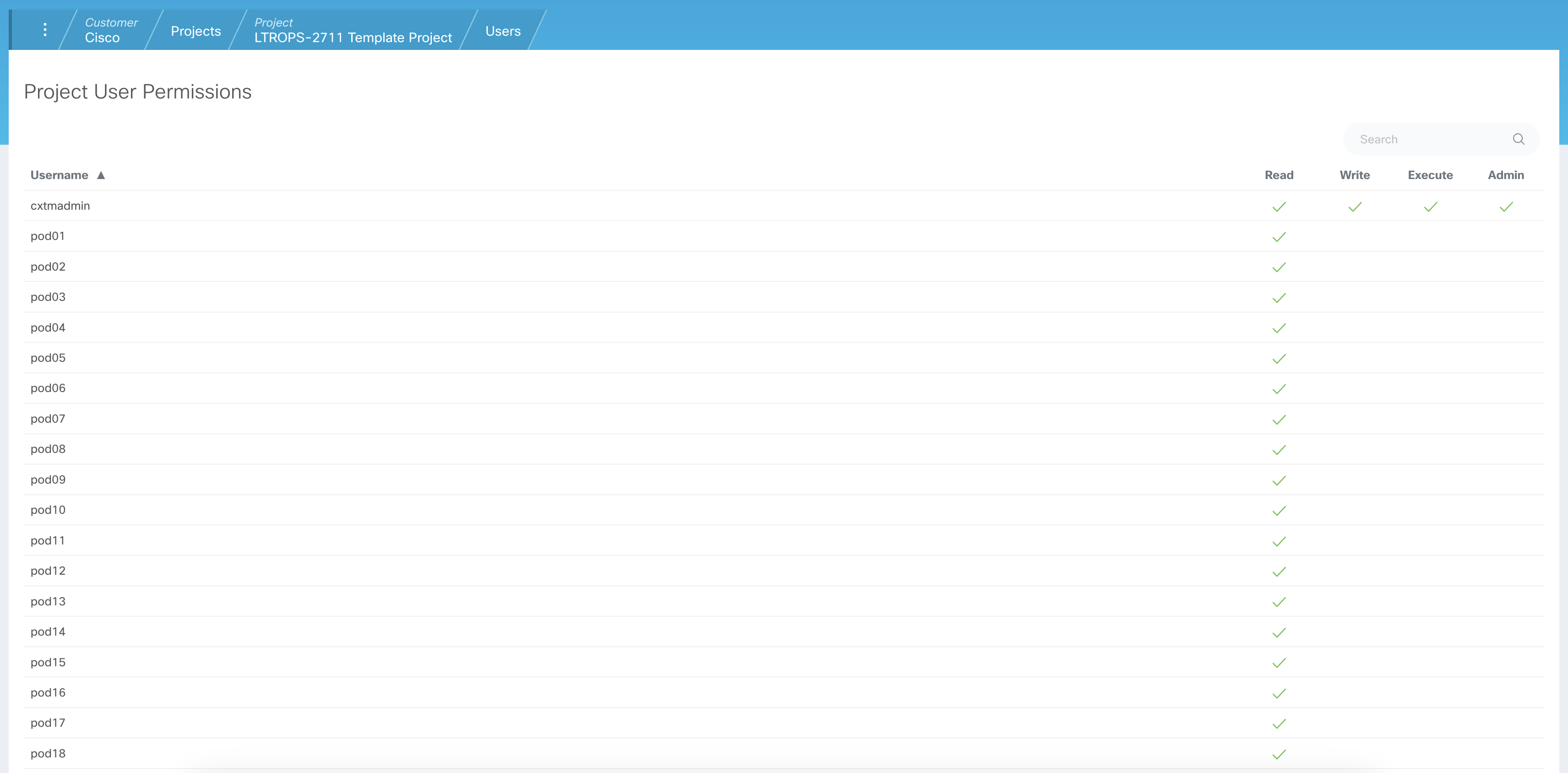
Notice the difference between your Project Users page and the Template Project's users. Notice that your pod
user is in the list with Read permissions. This allows your pod user to import test cases from the Template
project into your project. But your pod user does not have permissions to modify, add, delete, or
execute automation from within the Template project.
Step 3 - Return to your project's homepage
From the Template Project Users page:
-
Click on the Projects tab in the navigation breadcrumbs

-
Click on the Home link for your LTROPS-2711 project
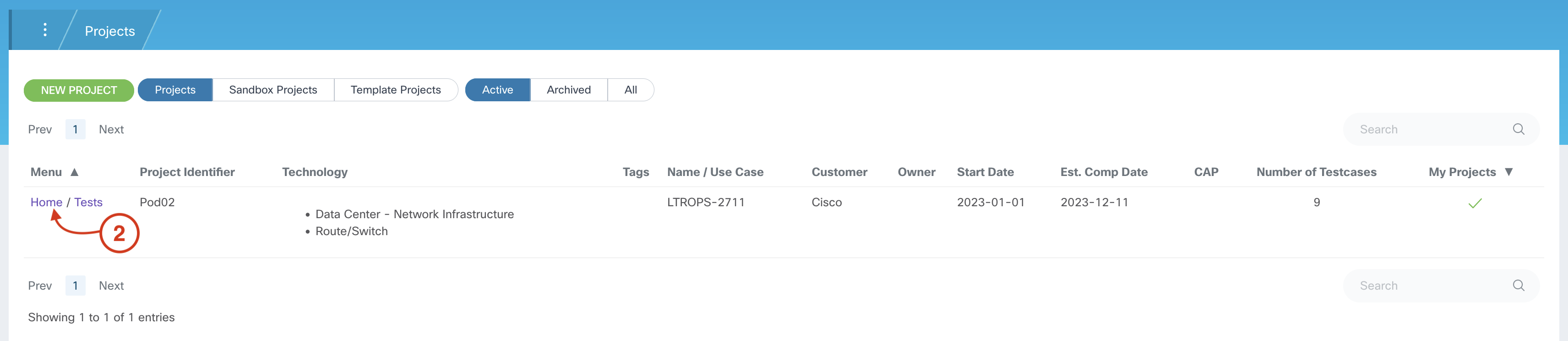
Continue to the next bonus section