
Clink on the link below to open CX Test Automation Manager (CXTM) in your browser:
Note: This lab content was developed on CXTM Version 24.2.2.
From the CXTM home screen:
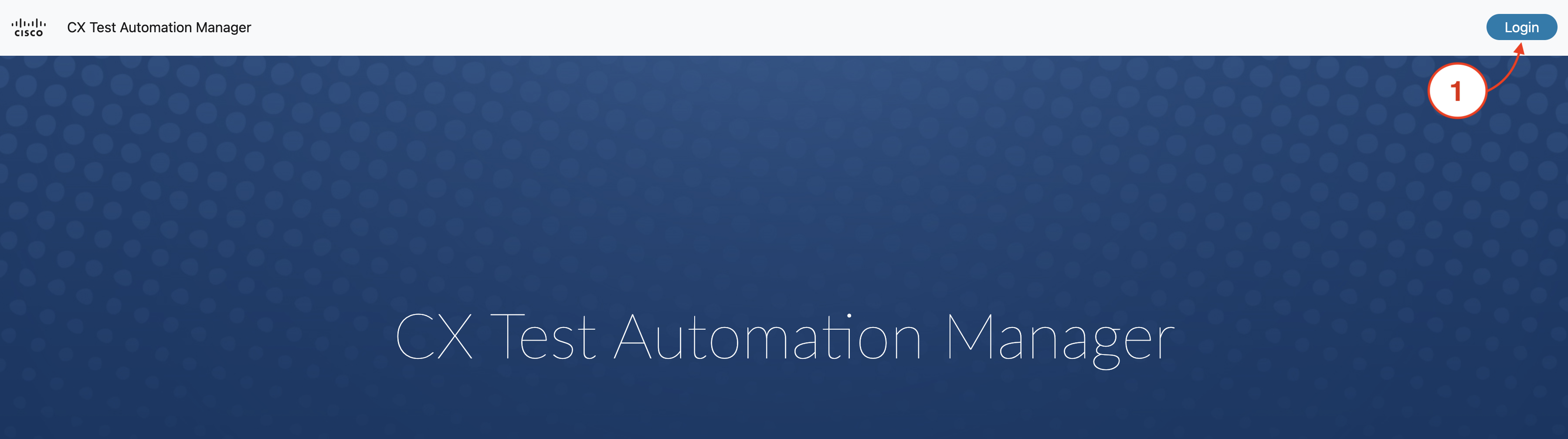
You will be redirected to a login screen. Click to copy the following username and password and paste them into the login screen:
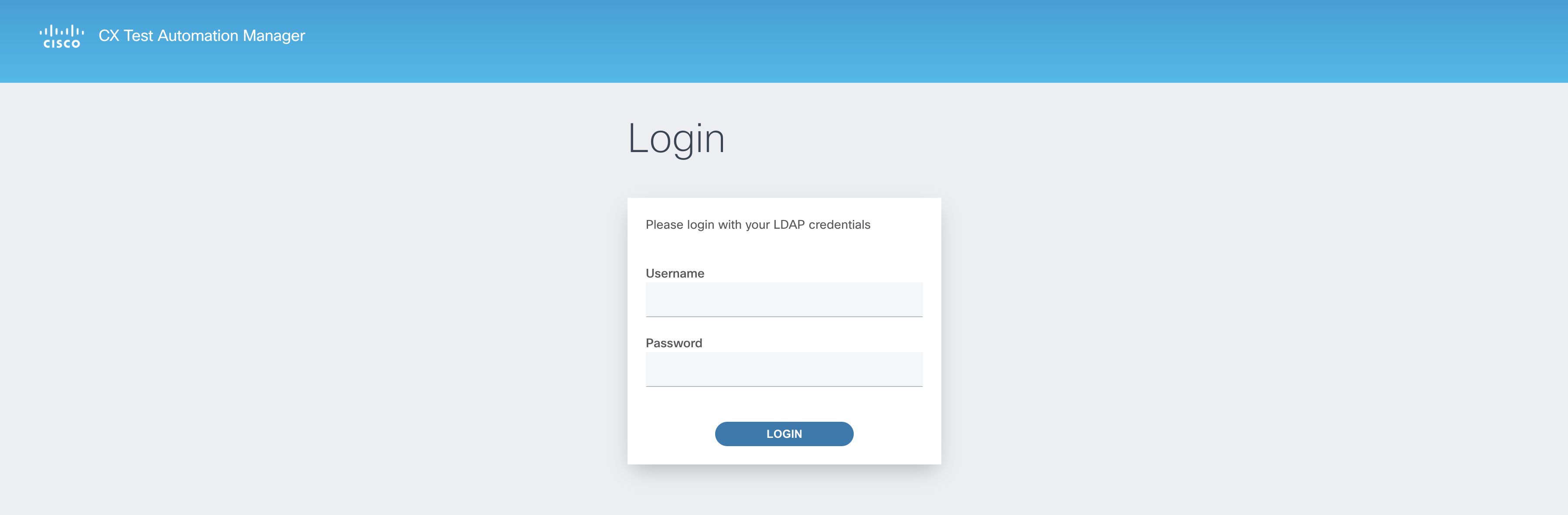
The navigation breadcrumbs at the top of the page identify your current location in the GUI and will update dynamically as you you
navigate through the application. Each level in the breadcrumbs provides a link to easily hop back to any location in the path. You will use this
frequently through the course of the lab.

The expandable sidebar menu is a helpful feature to quickly navigate to CXTM pages from any location in the GUI.
Like the navigation breadcrumbs, the sidebar menu options will update depending on your location in the GUI.

By default, the menu will automatically collapse as you navigate through the CXTM GUI. It can be pinned to always stay expanded.

You will notice that the menu options will significantly increase once you begin working within a project later in the lab.
The menu filter allows you to input a string to filter the menu options and easily find the page you are looking for.


Continue to the next section to learn about CXTM projects.